Tech
Ultimate Guide To Avoid Overheating In Your Gaming Thin Laptop

Gamers who are frequently on the go are increasingly embracing thin gaming laptops. These laptops are made to offer a potent gaming experience while being compact and lightweight. Thin gaming laptops now come equipped with high-performance graphics cards, quick processors, and high-resolution displays that can compete with the most potent desktop PCs. They also have features like illuminated keyboards, cutting-edge cooling systems, and long-lasting batteries. Thin gaming laptops are a great option for players who want to carry their gaming experience with them wherever they go due to their small size and portability.

Table of Contents
Use A Cooling Pad
The best approach to keep your gaming laptop from overheating is to use a cooling pad. An item you place under your laptop called a cooling pad contains built-in fans that pull cool air from the surroundings and blow it onto the surface of the laptop to keep it cool. Make sure to select a cooling pad that fits the dimensions and style of your laptop because they come in a variety of sizes and shapes. To improve your gaming experience, you can also select a cooling pad with an adjustable fan speed or LED lights.
Elevate Your Laptop
Elevating your laptop is another simple way to prevent overheating. When you place your laptop on a flat surface, such as a table or desk, it can block the air vents on the bottom, reducing cooling efficiency. Therefore, it’s a good idea to elevate your elite thin gaming laptop by using a book or any other sturdy object. This will allow air to flow freely underneath your laptop, keeping it cool. You can also use a lap desk or a tray table to keep your laptop stable and prevent it from sliding around.
Avoid Using Your Laptop On Soft Surfaces
Using your laptop on soft surfaces such as a bed, pillow, or couch can cause overheating. Soft surfaces can block the air vents and reduce airflow, causing your laptop to overheat. Therefore, it’s best to avoid using your laptop on soft surfaces and use a flat and stable surface such as a desk or table. If you need to use your laptop on your lap, make sure to use a lap desk or a tray table to keep it stable and prevent it from overheating.

Reduce The Load On Your CPU And GPU
High CPU and GPU usage can cause your laptop to overheat, especially during intensive gaming sessions. Therefore, it’s important to reduce the load on your CPU and GPU to prevent overheating. You can reduce the load on your CPU and GPU by closing any unnecessary applications and programs that are running in the background. You can also lower the graphics settings in your games to reduce the workload on your GPU.
Undervolt Your CPU And GPU
Undervolting is a process of reducing the voltage that is supplied to your CPU and GPU, which can reduce their temperature and power consumption. Undervolting can be done using various software tools such as Throttlestop or Intel XTU. However, undervolting requires some technical knowledge, and it can void your laptop’s warranty. Therefore, it’s best to do some research and consult with a professional before attempting to undervolt your laptop.
Read more – The Reviews And Features Of The Clevo Nh70 Gaming Laptop

-

 Business4 years ago
Business4 years agoHow to Do Long-Distance Moves with Children
-

 Business2 years ago
Business2 years agoThe Ultimate Guide To Thriving In Your Printing Franchise
-

 Business2 years ago
Business2 years agoExploring The Benefits And Challenges Of Restaurant Franchising
-

 Tech4 years ago
Tech4 years agoCyber Table That Will Change Your Life
-

 Business5 years ago
Business5 years agoIs Guest Posting a Good Inbound Marketing Strategy?
-

 Lifestyle2 years ago
Lifestyle2 years agoDallas’ Hidden Gems: 6 Must-Try Restaurants Off The Beaten Path!
-

 Lifestyle3 years ago
Lifestyle3 years agoTop 10 Restaurant Franchises In The US
-

 Business2 years ago
Business2 years agoTop 10 Reasons You Should Invest In A Coworking Franchise











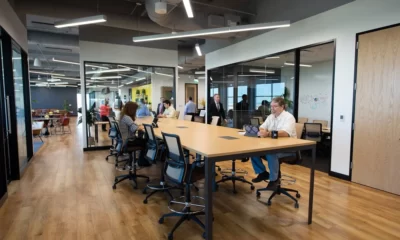

Recent Comments