App
How to Make Whatsapp Video Calls Using Laptops & Computers

You must have used Whatsapp mobile application on your phone countless times. But did you ever try using Whatsapp on your laptop and PC? When you did, did you notice any difference in the web version from the mobile version?
Yes, you noticed it right!
Whatsapp web version does not allow you to make calls online. It applies to both voice and video calls. Now the question is can you make video and voice calls using Whatsapp on your lappies and PC.
Although the application doesn’t allow you to do so, here is an easy hack that could help you out. Check this price from the Lemony blog, an instant solution to your problem.
Table of Contents
Mobile Whatsapp v/s Whatsapp Web
Today, Whatsapp is the most prominent instant messaging application. You must have asked yourself this question ample of time. How can I make Whatsapp video and voice calls using a laptop and computer? Before we discuss the ways to solve our problem, let’s take time to differentiate between mobile and web versions of Whatsapp.
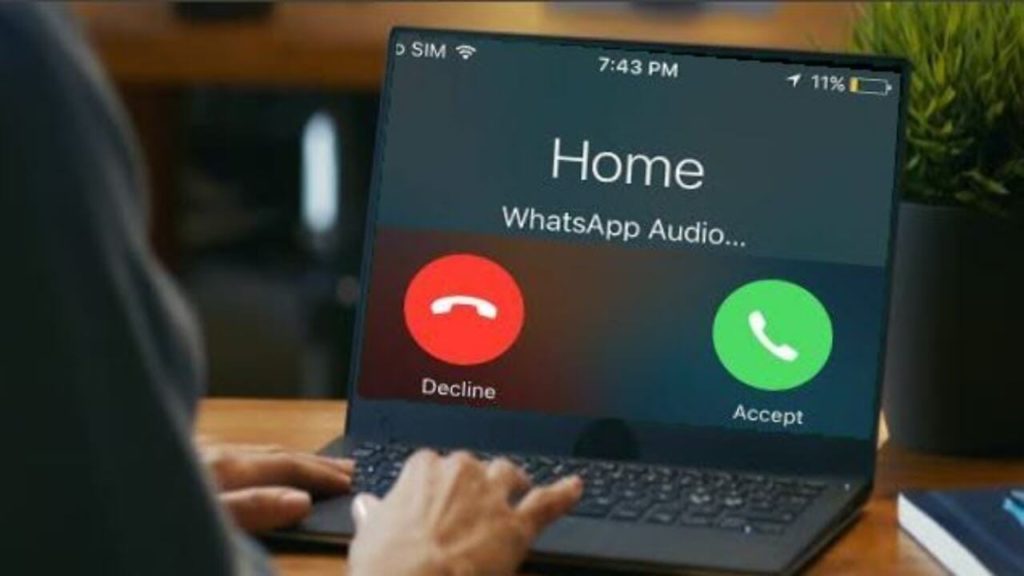
The very basic difference between the two versions is the former runs on the phone while the latter can help you run Whatsapp on your PC. While mobile Whatsapp provides us with a long list of features, Whatsapp web has its own limited features. While there is only one to access the app on mobile, by installing the application, you can access the same on your lappy in two ways. There is a browser-based, Whatsapp web available then there is also a Whatsapp desktop available. You need to install the latter on your device to use.
How Do They Differ From Each Other?
When Facebook acquired Whatsapp in 2014 for over US$ 19 Billion, it worked upon updating its features. That was when it provided the users with the feature to make calls online. The users could easily make voice calls and video calls in face time. Over the years, the quality updated, and also updated the algorithm of the application.
Today the major fractions of online calls are connected through Whatsapp. Not just features to share texts, multimedia, voice share, there are advancements to share other files too. One can share live locations, documents, contacts, audios, and other attachments too. You can forward any sort of message too. Then you can create groups, manage broadcasting messages to besides many other features.
Although you can use these features readily on both the mediums, mobile phones, and laptops/computers, there is this little drawback in the latter. You cannot make calls from Whatsapp using the other devices.
Yes! You read it very right. You can’t make face time video and voice calls through Whatsapp in Laptop/PC.
Recommended: Fitness Apps in the Modern World
But Chill! you don’t need to worry. We have a perfect hack to cater to your need. You just need to scroll down and read until the end and follow the steps. And it’s done.
Ways to Make Whatsapp Voice & Video Calls Through Laptops & Computers
Are you disappointed for you cannot make calls using your system?
There’s nothing to worry about. With just a few clicks you can make calls on your lappies too.
By any chance, did you ever heard about emulators?
No?
There are software and external hardware called emulators available online. You can use them and connect to your pals online using Whatsapp from your laptops. You just need to visit your online play store or app store and download any good emulator. Following the instructions popped up on your screen, you can install them.
We have provided below a guide to help you out in a more easy way.
Emulators: An Easy Solution To Your Problem
Emulators are actually that third-party high-tech that can make your laptop work as android mobile phones. There are a few hardware ones available too. All you need to do is install the emulator on your computer. Well. Now that sounds interesting! With the software installed, your PC works like an android/smartphone. These free emulators available online can do good for your work.
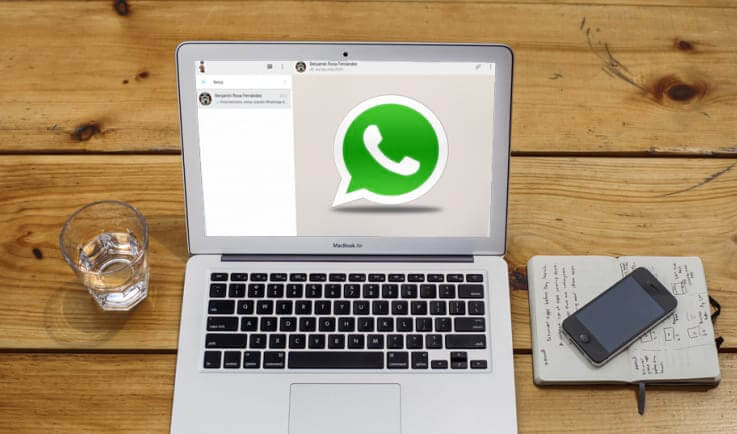
Visit an app store and download the best emulator you find. In the next segment of the piece, we have shortlisted a few commonly used emulators. Post-downloading, you will have to install it and let is access your encrypted files on your system. Sign up your account on the application. Open the Whatsapp through an emulator and there awaits you a surprise.
You may Also Like: How Do You Find the Right Patient for a Clinical Trial?
How Do Emulators Work?
Facebook-owned Whatsapp does not provide its users with any official way to make video calls using Whatsapp on Computers. However, using emulators you can easily do so. You just need to have the following applications available on your system.
- A trusted and user-friendly emulator
- Whatsapp application file
- Active sim-card
- Internet access
Make sure that you have a stable internet connection, a sim that can make and receive calls, SMS. The next sub-section below has a step-wise guide. In this section we have shortlisted some of the most common free-android emulators available online.
- Nox Player
- Bluestack
- YouWave
- Nostalgia (NES)
- GBA
- NDS
- PSP
- GBC
You can download any of these and use them as a medium to make calls on your laptop using Whastapp.
Follow The Step-Wise Guide Below.
This would help you learn how to make voice & video calls on a laptop using Whatsapp.
- Visit your app store and download any of the trusted and highly rated android emulators available.
- Once downloaded, you need to install the same on your device.
- Launch the downloaded file and install it. You can customize your installation process by assigning the browsing location. Then agree to the terms and conditions of the application.
- The installation process may take up some time to extract the files needed to complete the process.
- When installed, you will have to launch the application on your system and finish the process.
- The next step would be to sign up on the app using your credentials that it asks for.
- Now install the Whatsapp messenger on your desktop/laptop.
- When installed, you can see the same available on your emulator home page too.
- Launch your messenger by entering the credentials including your phone number.
- And it’s done. You can now see the voice and video calling options visible on your screen.
- Give your laptop mic and camera, access to your Whatsapp.
Enjoy calling you pal.
Bottom Line
See how easy it was. Third-party software like a reliable emulator can help you out. For any device that does not provide the same features on mobile and desktop, the emulator is a perfect solution to you.
How well did this piece help you? Comment below and let us know.

-

 Business3 years ago
Business3 years agoHow to Do Long-Distance Moves with Children
-

 Travel2 years ago
Travel2 years agoQuick Guide: Moving To Santa Rosa?
-

 Real Estate3 years ago
Real Estate3 years agoWhy Dubai Festival City is a Great Neighbourhood for Young Learners
-

 Business3 years ago
Business3 years agoIs Guest Posting a Good Inbound Marketing Strategy?
-

 Business1 year ago
Business1 year agoThe Ultimate Guide To Thriving In Your Printing Franchise
-

 Business1 year ago
Business1 year agoExploring The Benefits And Challenges Of Restaurant Franchising
-

 Tech3 years ago
Tech3 years agoCyber Table That Will Change Your Life
-

 Lifestyle1 year ago
Lifestyle1 year agoDallas’ Hidden Gems: 6 Must-Try Restaurants Off The Beaten Path!











Recent Comments