Tech
Don’t Panic! How to Repair a Corrupt MS Access Database?

Repairing an MS Access database that you’ve previously saved on your computer can be challenging, especially if the corruption occurred while working on it and you didn’t have a backup of the database.
Thankfully, there are some steps you can take to try to repair the corrupt database before resorting to using your backup copy of the database. In this informative guide, you will see how to repair corrupt access databases to minimize your risk of losing any data or needing to start over from scratch on your project.
Table of Contents
What is Access database corruption?
Access database corruption is when your Access database (.mdb or .accdb file) becomes unusable. It can happen for numerous reasons, such as software crashes, power outages, or virus attacks.
When your database is corrupt, you may not be able to open it at all, or you may only be able to open it in read-only mode. Either way, it’s important to know how to repair corrupt Access database so you can get your data back.
If you’ve experienced database corruption, fear not! You have options. Before trying anything else, try opening your corrupt Access database in read-only mode (by right-clicking on it and choosing Open Read-Only).
This often allows you to save parts of your data even if you can’t open your file normally. When that fails, though, it’s time for some tougher measures. You have two main choices: find a backup or use an Access database repair tool.
Access Database Files Have Corrupted?
Many reasons could explain why MS Access Database files become corrupted or damaged.
- Write operation interruption: This can occur due to an unexpected or sudden exit from the application while a write operation continues or forces the application’s exit. The Jet database engine will mark the database as suspect/corrupt in such an instance. Sudden shutdowns can also cause this issue.
- Defective network hardware: A faulty network peripheral can cause the database file to become corrupted. The network hardware would directly affect the Jet database engine; further, the Jet database engine will set flags on the file.
- Opening Access file(s) in non-native applications: In cases where someone opens MS Access file(s), – MDB/ACCDB with other programs can cause the file(s) to become corrupt.
Also, Check – How To Convert Pdf to Word?
Methods to Repair Corrupt Access Database
Use a professional access database repair tool – Stellar Repair for Access.
Stellar’s experts developed Repair for Access, the best option for repairing corrupt Access databases in a new databases.
It has a very polished interface, which makes it easy for both novice and expert users to use.
It also features the most advanced database scanning technology, which can recover deleted tables, attachments, and non-English language information from database tables.
These steps will allow you to repair Access databases using the software:
- For Access software, download, install and run Stellar Repair for Access.
- Use the “Browse” or “Find” options to locate the corrupt file in the window.
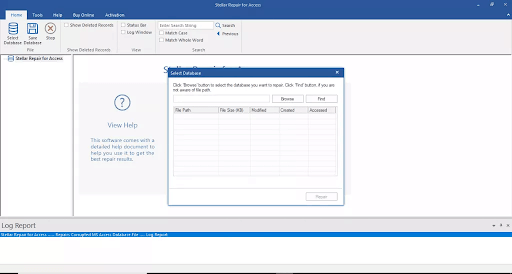
- To begin the repair process, push on the “Repair” button.
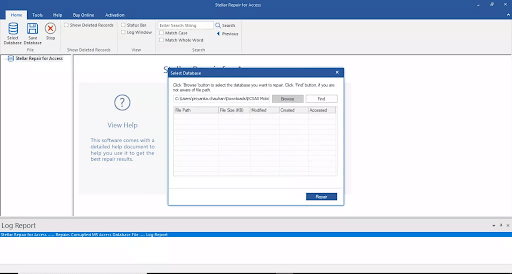
- After the Repair is completed, a tree-like structure shows previews of recovered Access database files. The left pane will display a list of all recovered database files. Click on any object to view its preview in the right pane of the Preview window.
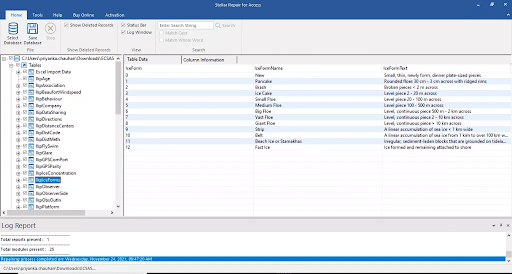
- To save the restored data, click “Save Database” on the “File” menu.

- Choose the destination where you want to save the corrected database file.
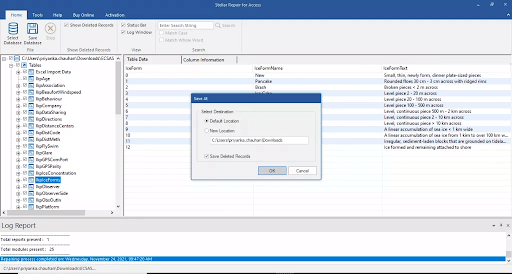
- The file will be saved in the preferred location.
Backup and restore
Repairing corrupt access databases using this method requires you to have a complete backup of your Access database files to restore the backup files. You can restore data by replacing the damaged database with a backup copy. This is the simplest method for Access database recovery.
Access the Compact and Access database repair tool
- Open Access application.
- Click the Database Tools tab.
- Next, click on the Compact and Repair Database tab.
- The Database to Compact From window will open, from where you can choose a database file that you wish to repair.
- Click the Compact button.
- Next, type a file name in the Compact Database In dialog box. Then select a folder where you want to save it.
- Click the Save button. You will then have a new database you can open in Access.
Access includes a compact and repair tool that can be used to fix corrupt Access database files. To fix databases, use the Compact and Repair Database tool.
Conclusion
If your Access database has become corrupt, don’t panic! There are a few things to repair corrupt access databases:
- Try using the Access Database Repair Tool. This tool from Stellar can help repair minor corruptions in your database.
- If that doesn’t work, you can try exporting your data to another format and importing it back into Access. You may lose some of your data, but it’s better than losing everything.
- If all else fails, you can always hire a professional database administrator to help you out.

-

 Business3 years ago
Business3 years agoHow to Do Long-Distance Moves with Children
-

 Travel2 years ago
Travel2 years agoQuick Guide: Moving To Santa Rosa?
-

 Real Estate3 years ago
Real Estate3 years agoWhy Dubai Festival City is a Great Neighbourhood for Young Learners
-

 Business3 years ago
Business3 years agoIs Guest Posting a Good Inbound Marketing Strategy?
-

 Business1 year ago
Business1 year agoThe Ultimate Guide To Thriving In Your Printing Franchise
-

 Business1 year ago
Business1 year agoExploring The Benefits And Challenges Of Restaurant Franchising
-

 Tech3 years ago
Tech3 years agoCyber Table That Will Change Your Life
-

 Lifestyle1 year ago
Lifestyle1 year agoDallas’ Hidden Gems: 6 Must-Try Restaurants Off The Beaten Path!









Recent Comments